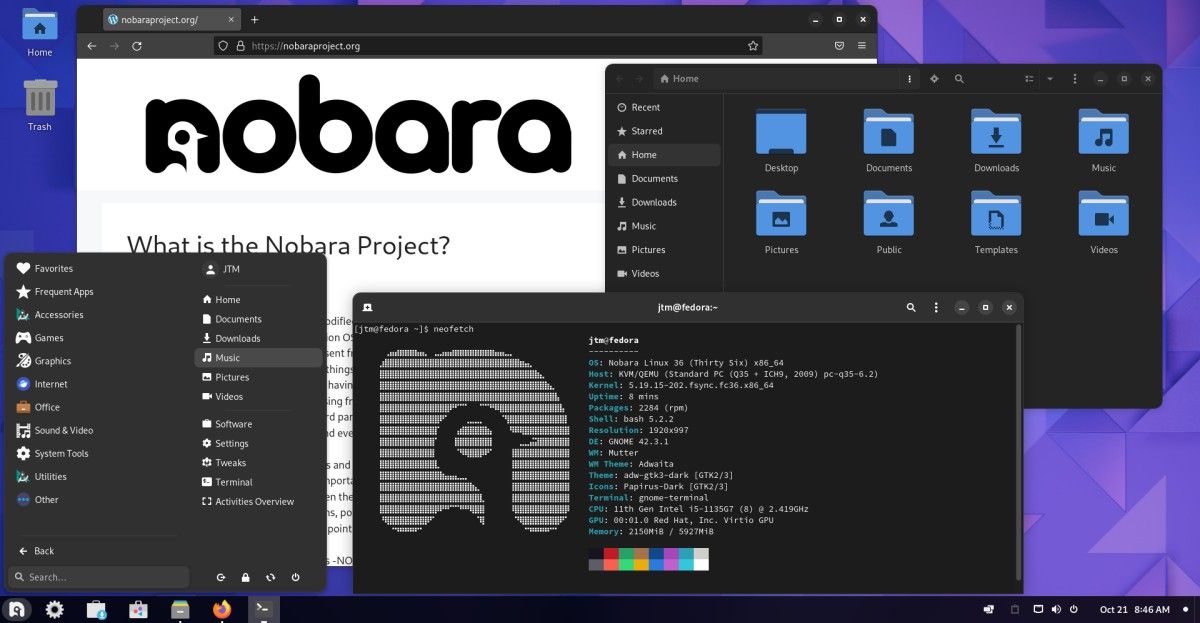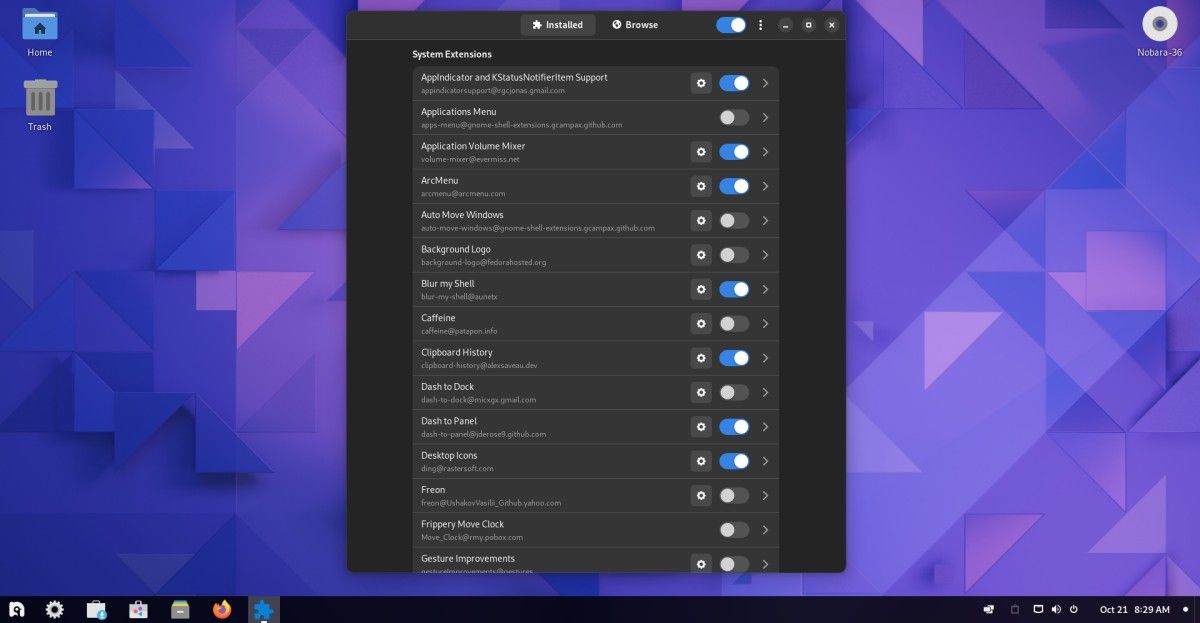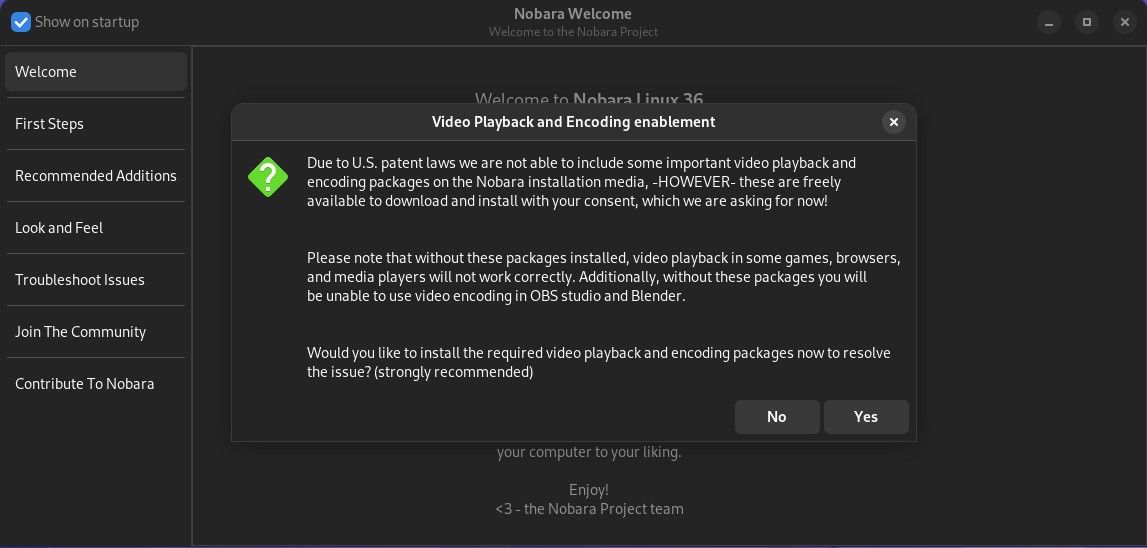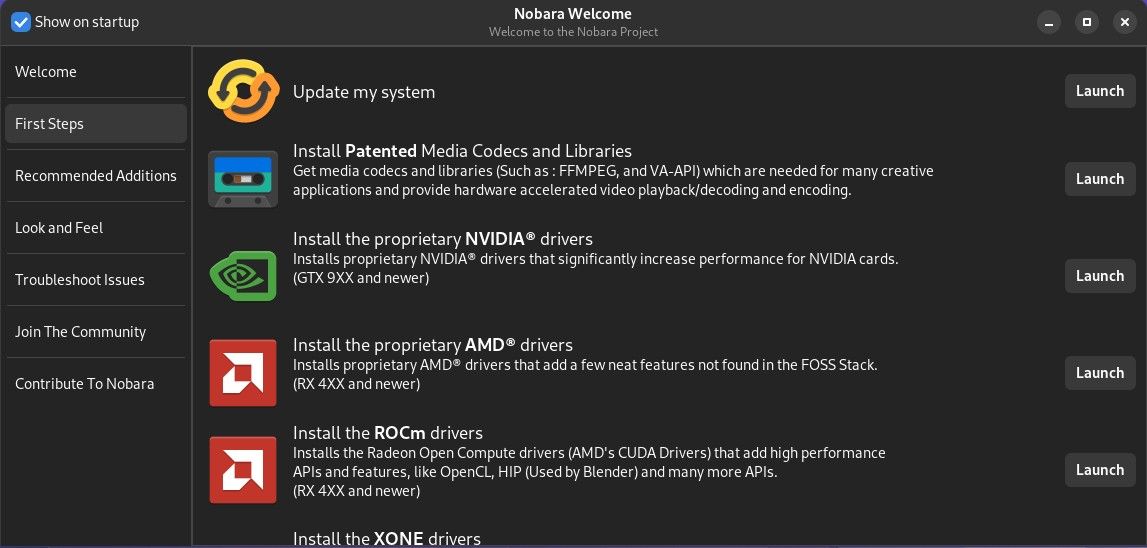One of the most often cited roadblocks for new users when it comes to switching over to Linux is the fact that it can be difficult to get many popular games up and running.
If you’re one of those users, we’ve got some great news for you. Nobara Linux is looking to change all of that. Based on the popular leading-edge Linux distro Fedora, Nobara includes many tweaks, add-ons, and customizations designed to take all the headaches and hardships out of gaming on Linux.
What really makes Nobara unique, however, is that the system is designed for the absolute Linux novice.
Nobara Is Not Just Another Fedora Spin
Nobara is the brainchild of Red Hat software maintenance engineer Thomas Crider, also known under the pseudonym GloriousEggroll. Thomas is known for his work on several other projects aimed at improving the gaming experience on Linux.
Don’t be fooled, though. Nobara is much more than just another Fedora spin. Although there is a lot going on outside of the user's view, in the end, the official Fedora spins all provide the same basic underlying system with just cosmetic surface changes.
Nobara goes far beyond just changing the look of a standard Fedora Workstation installation. This distribution aspires to be something different. Nobara includes its own package manager and software repositories on top of the standard Fedora offering.
Basic system options and packages are pulled out, rearranged, reconfigured, and put back together with a specific purpose in mind. This is not a general-use Linux distribution. It is a specialized, highly-targeted operating system designed with hardcore gamers in mind.
Out of the box, everything the Linux gamer could need is either installed or available to install with just one click. Nobara takes the rock-solid, leading-edge technology of Fedora into new realms of gaming glory.
Installation is quick and easy. All you'll need to do is download the installation ISO image of your choice from the official Nobara site and create a bootable USB or DVD from it. Once created, just boot from the image, select Install when you get to the desktop, and answer a few quick questions. From there, all you have to do is sit back, relax, and wait for the process to finish.
Download: Nobara Linux
Choose From the Three Flavors of Nobara Linux
The official distribution image—recommended for new Linux users—implements a heavily modified version of the GNOME desktop environment.
There are more than 20 different GNOME tweaks and extensions installed to help simplify the experience and make the system more comfortable for users coming directly from Windows. Even the newest Linux users should be able to navigate the system without a problem.
There is also a more standard GNOME version that may be more attractive to experienced Linux users or those who are looking for something that more definitively stands apart from Windows. The other alternative is a Plasma variation that utilizes the KDE Plasma desktop environment. If you’re looking for the ultimate in customizability on your desktop, Plasma is definitely for you.
As the author points out on the Nobara site, all three variations have the same base packages and software repositories. The only difference between the three is the desktop environment. Everything under the hood remains the same. So, you can be confident that you’ll get the same great gaming experience no matter which version you choose.
Aside from the obvious customizations made to the desktop environments, there are also many low-level configuration tweaks and changes to help improve the base system performance when it comes to gaming. Among those are special kernel patches to help optimize everything from video playback to hardware acceleration and dedicated graphics processors.
Running Nobara Linux for the First Time
To make sure software installation and updates go smoothly, the system package manager comes configured to find the fastest mirror for downloads automatically. It’s also preset to download more package files simultaneously, which helps to speed up installations and updates considerably.
The first time you boot up your new Nobara system, it will ask you if you’d like to install extra video and audio codecs. Because of patents and other regulations, these codecs can't be distributed as part of another software package.
You are, however, allowed to download and install them yourself. So, for maximum compatibility, you’re going to want to go ahead and let the system install them.
After installing the extra codecs, you’ll see the Nobara Welcome app which gives you the opportunity to update the system to all the latest package versions, install extra video drivers, make adjustments to the look and feel of the system, and more.
It will only take a few minutes to browse through the application. After going through it, you should have a pretty good idea of what you can do with your new Nobara installation.
Aside from the most obvious options and additions, there are also many finely tuned configuration changes such as:
- The WINE application compatibility layer, which allows you to run Windows programs on Linux, is installed by default
- The underlying windowing system and window managers are set up for better performance with high-end graphics
- The system automatically detects and installs the video drivers for NVIDIA and AMD GPUs
- Extra video codecs are installed by default to allow for more video playback options
- Blender and OBS Studio are pre-installed to make it easier to record and broadcast your gaming sessions
- Proton and Lutris, two more applications that help with running Windows games, are installed out of the box
- Discord is pre-installed so you can jump right into your favorite gaming channels
- Flatpak support and repositories are fully set up
And there are many more low-level, highly-technical settings and software packages included to make sure that no matter what type of system you're installing Nobara on, you will get the best performance possible when playing your favorite games.
It’s Time for Some Glorious Linux Gaming
On top of all this gaming goodness, the entire user experience is designed to be easy to follow, intuitive, and painless.
If you can use Windows, you’ll be able to use Nobara without any problems. Menus, taskbars, and all the familiar desktop elements you are accustomed to will be right where you expect them to be. No matter what your level of Linux knowledge is, you’ll be able to jump right in and get your game on within minutes.
Of course, once you have your shiny new Linux gaming station set up, the next step is to start installing some great games!