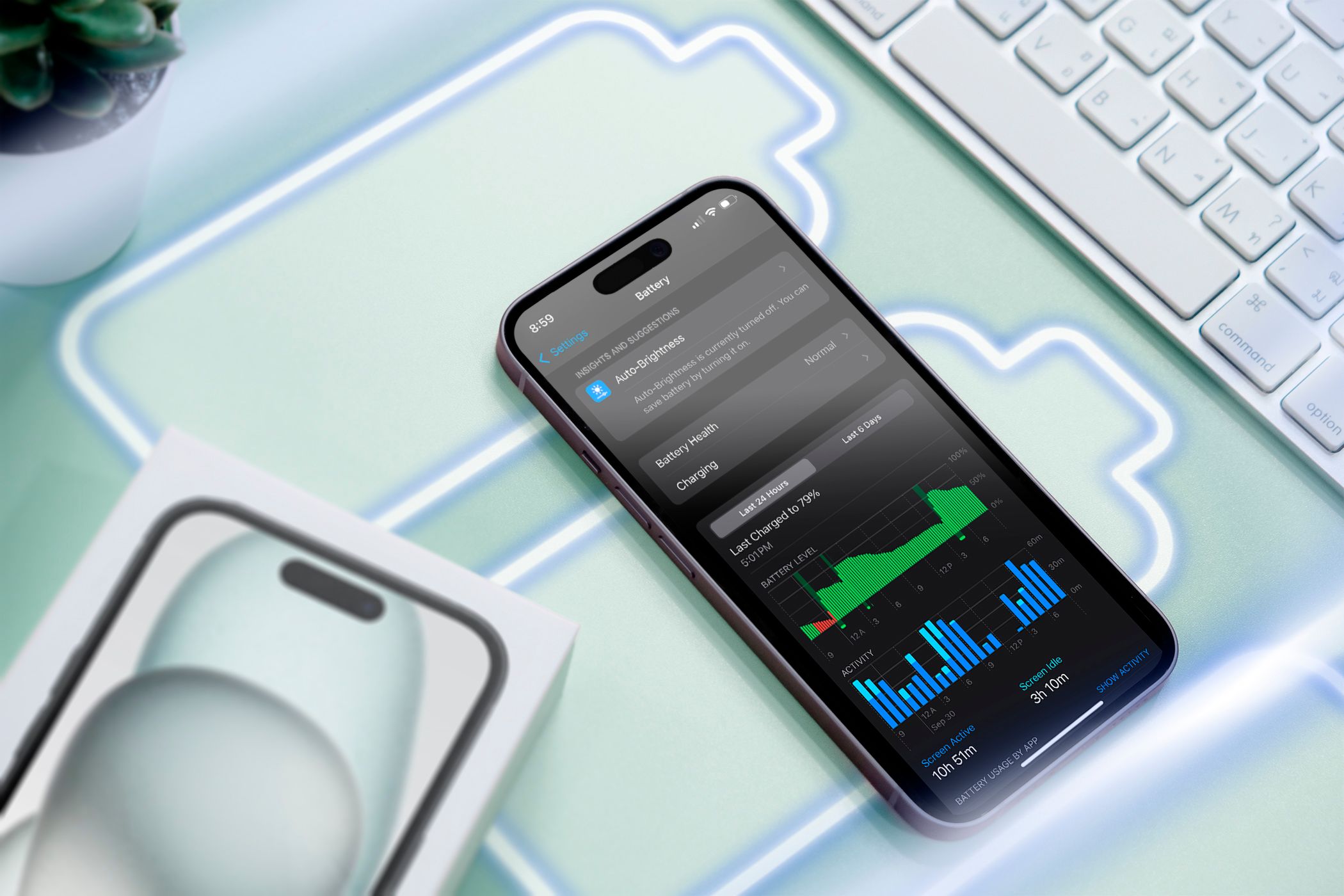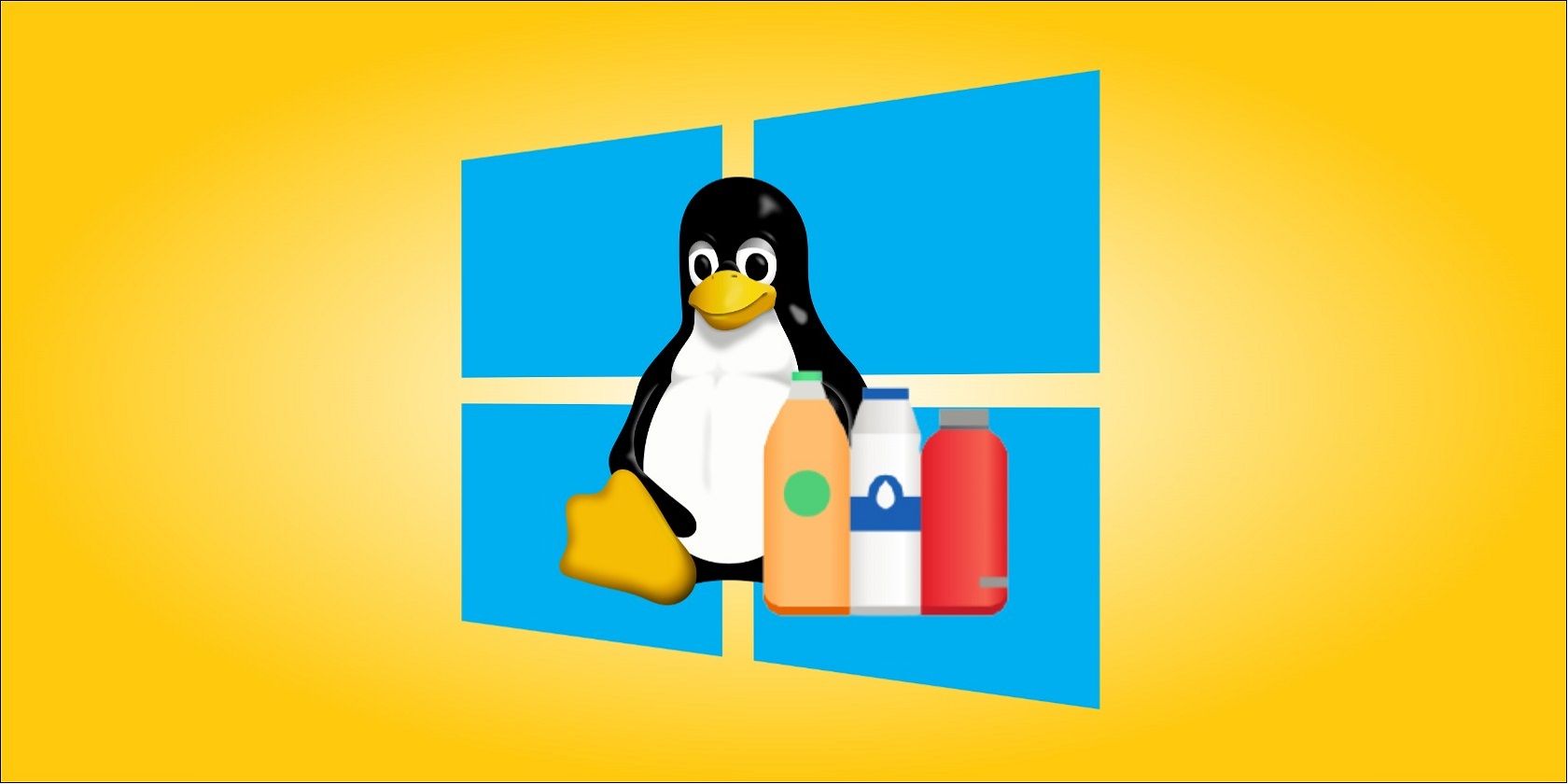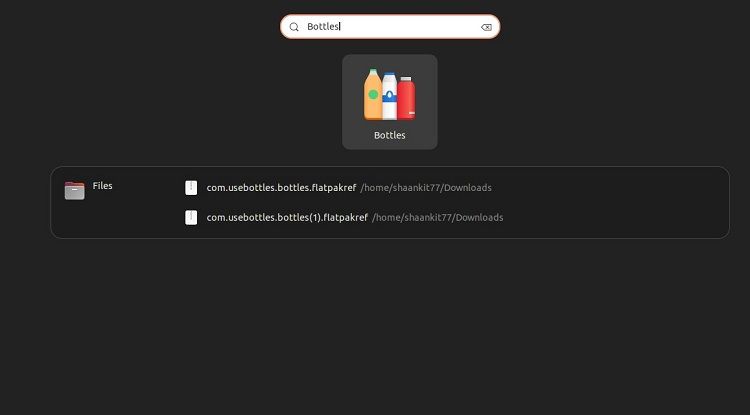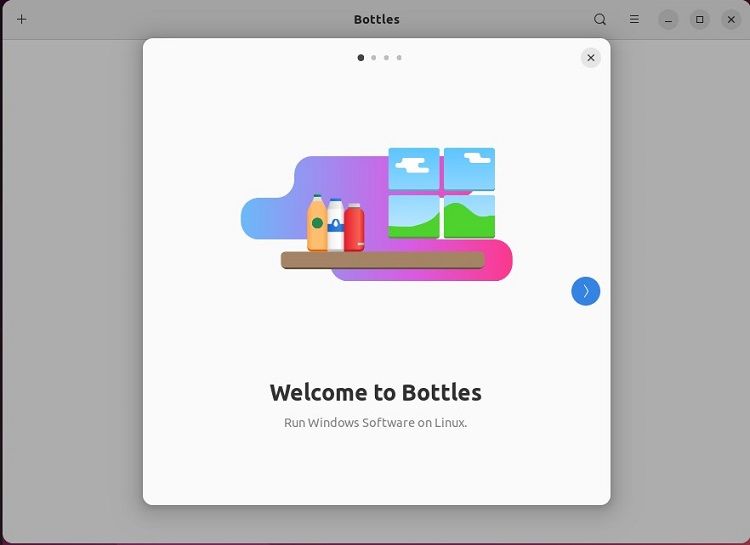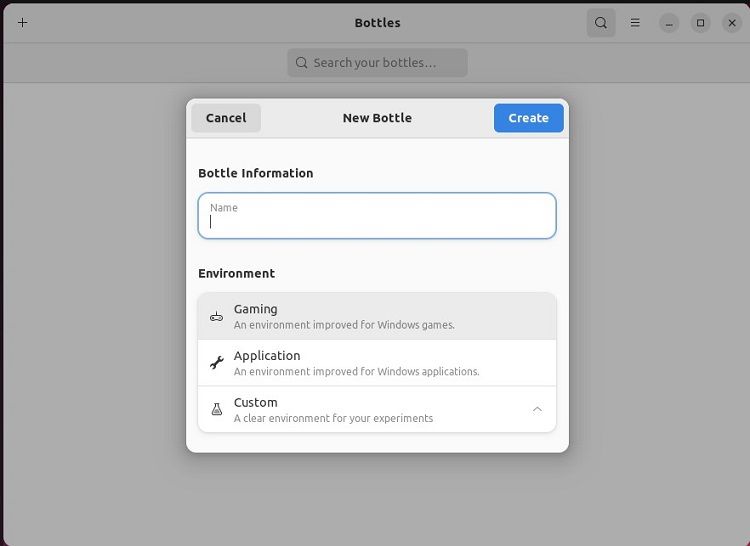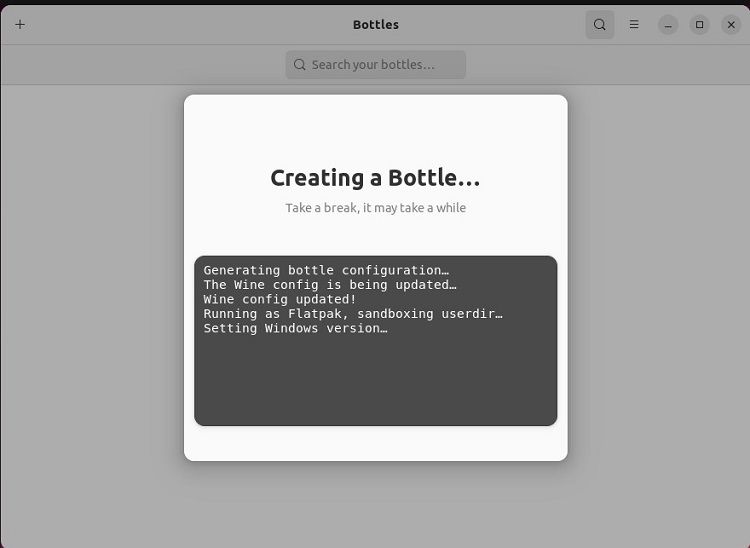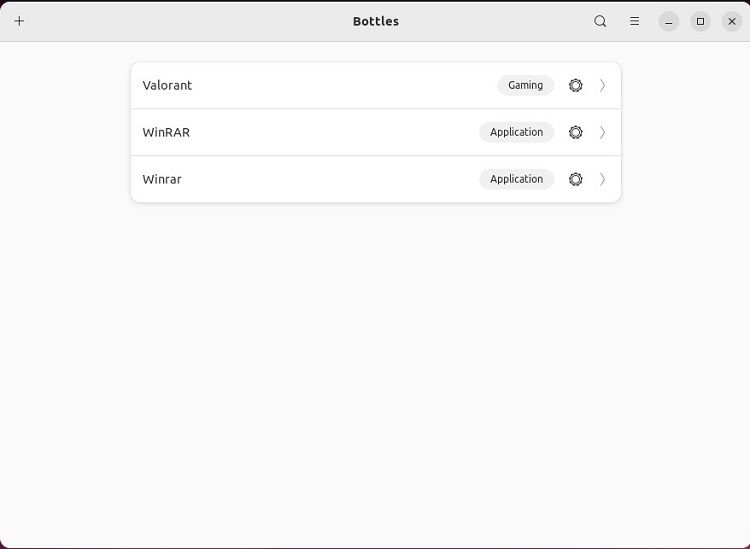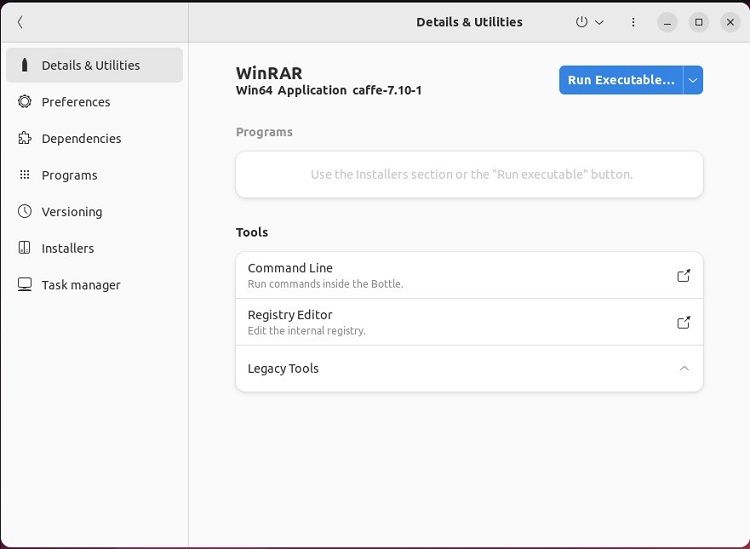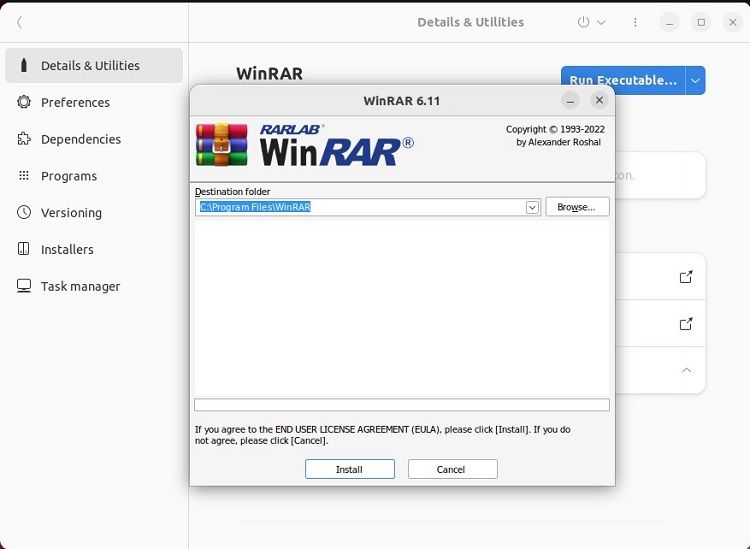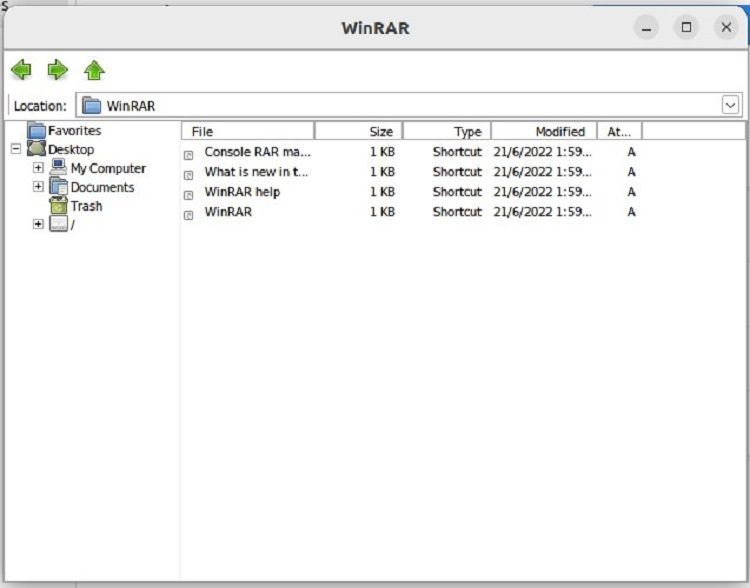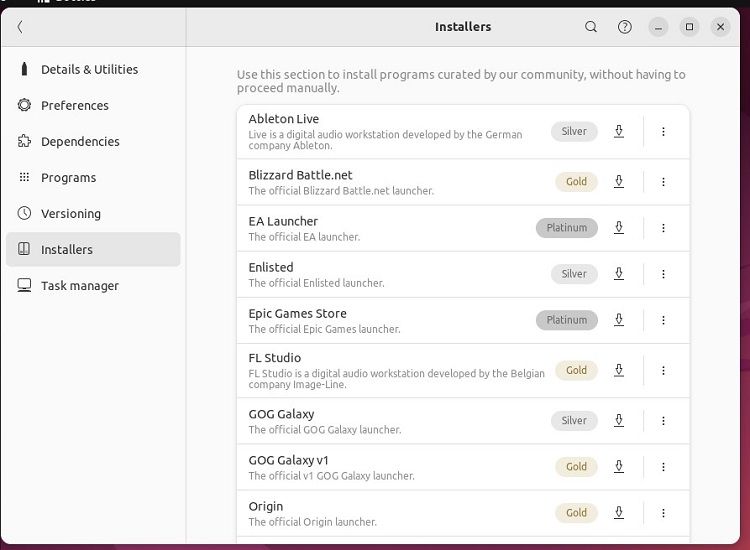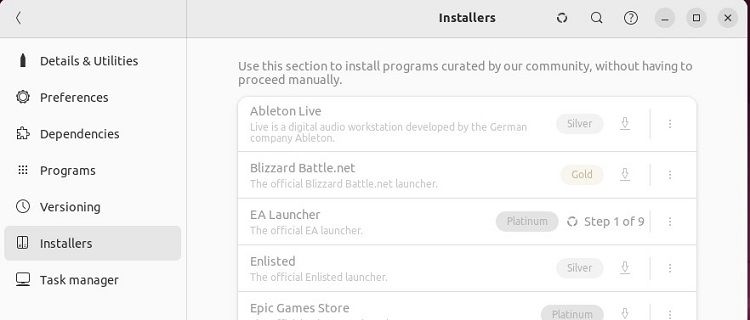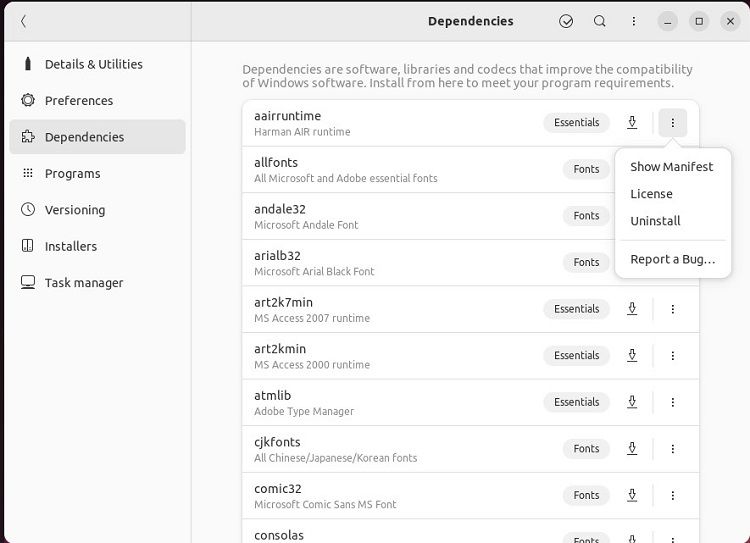Linux is unquestionably the best operating system that offers a highly secure and reliable environment. However, Linux always gets a backlash because of the lack of software support.
If you also feel the same, don't worry because now you can use Bottles to use any software in Linux. Bottles is similar to Wine (a popular compatibility layer for Windows) but offers some advanced options. Furthermore, Bottles allows you to install Windows software on Linux with ease. If you are also interested in running any Windows software on Linux, you should install Bottles on your machine.
So let's start with some basic information about Bottles.
What Is Bottles?
Bottles is an open-source application that can simplify and manage Wine prefixes in a completely advanced manner. The Wine prefix imitates the Windows C drive and includes all the necessary files to use Windows-based applications on Linux. However, Wine prefixes require a few upgrades. Therefore, Bottles was developed to provide Wine prefixes in a GUI-based approach.
In simple words, this tool allows you to run different games and software in Linux by imitating the C drive to provide the Windows environment in Linux. You can also use its tweaking options to change the system settings according to any specific program's requirements.
Bottles generates an entirely new state with the default configuration every time you add any dependency for an application. Hence, it becomes easy to run BAT, MSI, and EXE files on Linux because Bottles modifies the system according to the executables.
Bottles was developed with a combination of Python and Bash, and the current version of Bottles is the third release, but you can still use the first version if you want. The second version is discontinued due to some internal issues, however.
Key Features of Bottles
- Adding environment variables and running executables directly from the file manager is simple in Bottles
- It has automated application detection, installation, management, and package repair options
- It supports an integrated dependency installer based on the community-driven repository
- Bottles has built-in game performance improvement and optimization options including fsync, shader compiler, DXVK, cache management, esync, etc.
- You can create regular backups and import necessary data
- It has an access option for WineHQ and ProtonDB
- A built-in dependency manager and multi-language support make it easier to use
- Comes with an integrated task manager to monitor the software running
- Intelligent detection system for the installed programs.
How to Install and Use Bottles in Linux
You can install Bottles through different package formats such as Flatpak, DEB, AppImage, Snap, etc. However, there is a difference between Flatpak, AppImage, and Snap, so please choose the one according to your needs.
Let's use Flatpak to install Bottles in Ubuntu; start by installing Flatpak on your system.
After the successful installation of Flatpak, use the following command to install Bottles:
sudo flatpak install flathub com.usebottles.bottles
Once you install it, access the Applications menu and search "Bottles" to launch it.
Click on the Arrow icon to start the Bottles configuration process.
With everything set up, let's install WinRAR, which is only available for Windows and not Linux. To do that, first, visit the official WinRAR website and download the latest version.
Download: WinRAR
In Bottles, click on the Plus (+) icon or Create a new Bottle button and type the name you want to use.
As we are installing WinRAR, which is a Windows application, select Application from the Environment list and click on the Create button. There are different environments in the list you can choose:
- Gaming: Creates a bottle focused on gaming with lots of tweaks to help you run games smoothly
- Application: Modifies the bottle with improvements to run different Windows desktop applications
- Custom: Creates a custom bottle with no particular tweaks (it helps a user experiment with the settings)
Once it is done, the system will start setting up configurations as required by the Windows application.
Now, you will see the new bottle listed in the Bottles main interface. Double-click on the WinRAR bottle to open it.
Here, you can change the Settings, Preferences, and Installer options according to your needs.
Click on the Run Executable option and select the EXE file for WinRAR.
After selecting the WinRAR setup file, you will get a new window to install the program.
Finally, you can access WinRAR on Linux to extract any archive file, including RAR and ZIP.
As you can see, Bottles used the Wine prefix to make a Windows environment for installing WinRAR.
Advanced Options in Bottles
You can install different programs to tweak the bottle for any application in the Installers option. It is similar to ProtonDB's Installer option and displays ratings for programs according to their compatibility with the system. For example, a Platinum rating means it is highly compatible, and a Bronze rating means it is less consistent with the system.
Let's install EA Launcher as it's rated Platinum. Click on the Download symbol to get it.
From the Dependencies option, you can download codecs and libraries that can enhance the compatibility of Windows programs. The list consists of different dependencies with specific details about them, so you can install them accordingly.
Use Any Windows Software in Linux With Bottles
There is always an argument as to why many Windows software don't support Linux. Many Linux users look for alternatives to Wine to run Windows executables on Linux, and if you find yourself doing the same, Bottles is just for you. It's a compatibility layer using which you can run any Windows software on Linux. Based on the Wine prefix, Bottles has advanced options and an intuitive graphical environment.
You can install any Windows software, provided you tweak its bottle before creating and installing the program. Otherwise, it might not run properly on your system, and you may face errors, crashes, bugs, etc.
You can use Flatpak, a distro-agnostic packaging format, to install Bottles on any distribution because almost every Linux-based operating system supports it. Moreover, you can also go for AppImages if you encounter any errors while installing Bottles on Linux.