Setting up a virtual private network (VPN) might seem highly technical, but you don’t need to be a tech expert to get started. Here’s how to set up a VPN on different devices, step by step.
Why You Need a VPN
Using a VPN is one of the best ways to protect your online privacy. It works to encrypt your internet connection, shielding your data from hackers, advertisers and any other unwanted eyes. A VPN also hides your IP address, making it harder for websites to track your location or build a profile based on your activity. Whether you are on public Wi-Fi or just want more control over your digital footprint, a VPN adds an important layer of online security.
What You Need To Set Up a VPN
To set up a VPN, you will need a reliable VPN service, an internet connection and an internet-connected device, like a smartphone, tablet, computer or router. Most VPNs offer easy-to-use apps you can download from the App Store, Google Play or the provider’s website. If you need help selecting a VPN, we tested and ranked the best VPN providers, with NordVPN scoring the top spot in our list.
Once the app is installed, you can log in from your account, select a location and connect. If you are setting up the VPN manually, you will need your VPN provider’s server address, login credentials and setup instructions.
How To Set Up a VPN on a Mac
- Open System Settings, then click Network in the sidebar.
- Click the “…” (More Options) button and choose Add VPN Configuration.
- Choose your VPN type (like L2TP over IPSec or IKEv2).
- Enter a name, server address and your account info—this will come from your VPN provider.
- Click Create to save your VPN.
- Back in the Network settings, select your VPN and press Connect.
How To Set Up a VPN on an Android Device
Before you begin setting up your VPN, make sure you have chosen a reliable VPN for Android Devices.
- Use the Google Play Store to download a VPN.
- Open your Settings app.
- Tap Network & internet, then tap VPN.
(If you don’t see it, use the search bar to look for “VPN.”) - Tap Add VPN or select the VPN you want to use.
- Enter your VPN name, server address and login info (provided by your VPN service).
- Tap Save, then tap the VPN name again.
- Enter your username and password, then tap Connect.
How To Set Up a VPN on a PC
- Download the VPN app from the provider’s website or the Microsoft Store.
- Install and open the app on your computer.
- Log in with your VPN account credentials.
- Choose a server location from the list.
- Click Connect.
- Once connected, your internet traffic is protected and routed through the VPN.
How To Set Up an iPhone or iPad
Before setting up your VPN, make sure you have chosen a reliable VPN for iOS.
- Download a VPN app from the App Store or the VPN provider’s website.
- Go to Settings and scroll down to General.
- Tap VPN & Device Management, then press Add VPN Configuration.
- Choose the correct VPN type (IKEv2, L2TP or IPSec) based on your provider.
- Enter your VPN’s description, server, account and password.
- Tap Done, then toggle your VPN switch to “On” to connect.
How To Set Up a VPN on Your Router
Installing a VPN on your router will secure every device on your network at once. It is an easy way to protect your entire home and office network. While steps can vary depending on the router, here is the general process:
- Make sure your router supports VPN (look for DD-WRT, OpenWRT or Tomato firmware).
- Choose a VPN provider that supports router installation and log in to your account.
- Open a browser and enter your router’s IP address (like 192.168.1.1), then log in with your router credentials.
- Find the VPN section in your router’s settings (usually under Advanced or Setup).
- Enter your VPN details, including server address, VPN type and your account credentials.
- Save your settings and connect to activate the VPN on your network.
How To Check if Your VPN Is Working
Once you have installed your VPN, you want to make sure your VPN is working properly. Start by checking your IP address. Before connecting to your VPN, visit an IP lookup site such as WhatIsMyIp.com and note your current IP and location. Then turn on your VPN and refresh the page. If your IP and location change to match your VPN server, it’s working as it should.
You should also run a quick DNS leak test at sites like DNS Leak Test to confirm your VPN is routing DNS requests through its own servers instead of your internet provider, ensuring your browsing activity stays private. It’s smart to test for WebRTC leaks as well, especially if you use browsers like Chrome or Firefox. WebRTC can reveal your true IP address when a VPN is on. Visit a WebRTC leak test site such as Browser Leaks to make sure it only shows your VPN IP.
Finally, check your VPN’s performance by running a speed test before and after connecting. A slight drop in speed is normal, but major slowdowns might mean you need to switch servers. As a final check, try logging into region-locked content in another country to confirm your VPN is doing its job.
Disadvantages of Using a VPN
There are some disadvantages to using a VPN. For one, it can slow down your internet speed, especially if you are using a server far away from your location or under a heavy load. VPNs can also increase your data usage, which matters if you are on a limited data plan. Certain online services—like streaming platforms and banking sites—may block VPN traffic. Also, VPNs are illegal in some countries.
It is also important to understand that VPNs do not protect against all online threats. They do not always block malware or phishing attacks, so it is still necessary to use antivirus software. Additionally, not all VPN providers are trustworthy. Some may log your browsing activity or sell your data. This is especially true when using free services. Truly secure and effective VPNs usually come at a cost, which could be cost-prohibitive depending on your budget.
How Much Does It Cost To Set Up a VPN?
You do not have to break the bank to set up a VPN. The majority of VPN services are subscription-based with flexible pricing and no upfront cost. Monthly plans typically range from $8 to $12 a month. Committing to a one- or two-year plan can reduce the cost to around $3 to $5 per month. We have a list of the best cheap VPN services to help.
Can You Set Up a VPN for Free?
Yes, there are several free VPN platforms on the market. However, it is important to note that free VPN services typically come with limited server options, restricted speeds, data caps and fewer security features. Some may even log your browsing activity or show you ads, which defeats the purpose of having a VPN. A free VPN should be fine if you use it occasionally or for light browsing; however, a paid VPN is a better choice for stronger protection.
Bottom Line
Setting up a VPN is a simple way to protect your privacy and keep your online activity secure across all your devices. Taking a few minutes to set it up on a smartphone, computer or streaming device can help you browse with confidence.