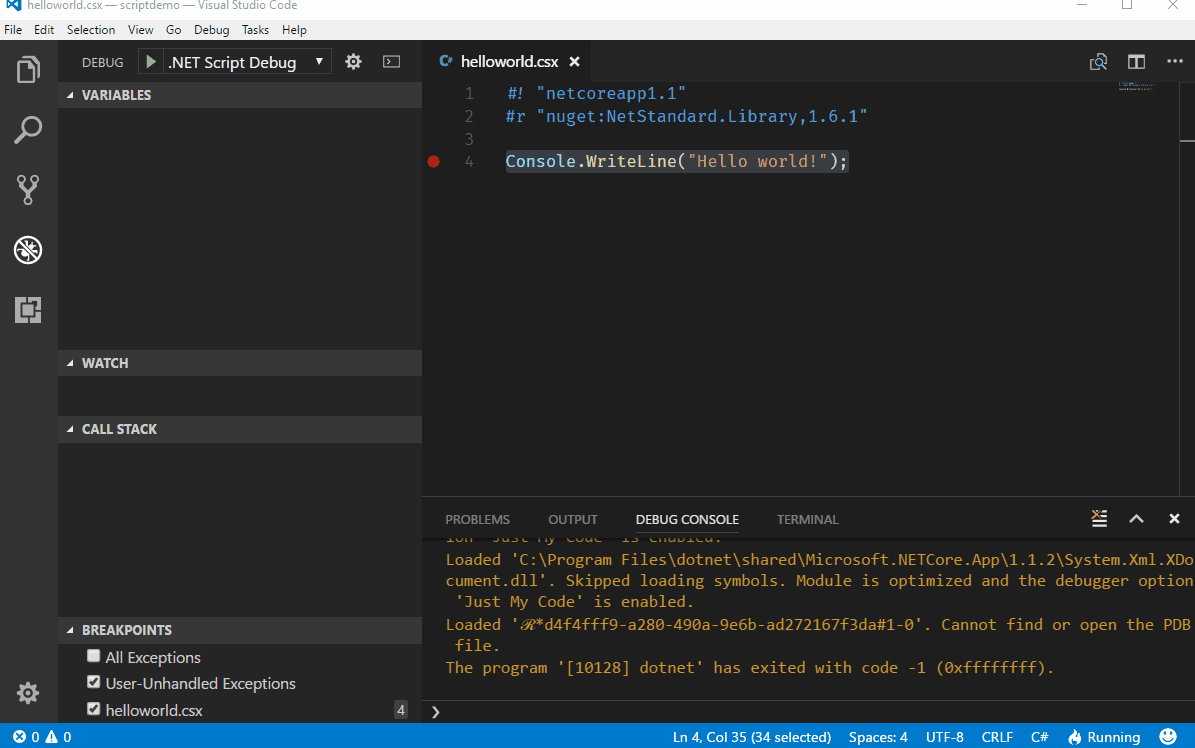Run C# scripts from the .NET CLI.
| Build server | Platform | Build status |
|---|---|---|
| AppVeyor | Windows |  |
| Travis | Linux/ OS X |
The only thing we need to install is .Net Core
choco install dotnet.scriptWe also provide a PowerShell script for installation.
(new-object Net.WebClient).DownloadString("https://raw.githubusercontent.com/filipw/dotnet-script/master/install/install.ps1") | iexcurl -s https://raw.githubusercontent.com/filipw/dotnet-script/master/install/install.sh | bashIf permission is denied we can try with sudo
curl -s https://raw.githubusercontent.com/filipw/dotnet-script/master/install/install.sh | sudo bashA Dockerfile for running dotnet-script in a Linux container is available. Build:
cd build
docker build -t dotnet-script -f Dockerfile ..And run:
docker run -it dotnet-script --version
Our typical helloworld.csx might look like this
#! "netcoreapp1.1"
#r "nuget:NetStandard.Library,1.6.1"
Console.WriteLine("Hello world!");
Let us take a quick look at what is going on here.
#! "netcoreapp1.1" tells OmniSharp to resolve metadata in the context of anetcoreapp1.1 application.
#r "nuget:NetStandard.Library,1.6.1" brings in the the NetStandard.Library 1.6.1 from NuGet.
That is all it takes and we can execute the script
dotnet script helloworld.csx
Simply create a folder somewhere on your system and issue the following command.
dotnet script initThis will create Helloworld.csx along with the launch configuration needed to debug the script in VS Code.
.
├── .vscode
│ └── launch.json
├── helloworld.csx
└── omnisharp.jsonAll arguments after -- are passed to the script in the following way:
dotnet script foo.csx -- arg1 arg2 arg3Then you can access the arguments in the script context using the global Args collection:
foreach (var arg in Args)
{
Console.WriteLine(arg);
}All arguments before -- are processed by dotnet script. For example, the following command-line
dotnet script -d foo.csx -- -dwill pass the -d before -- to dotnet script and enable the debug mode whereas the -d after -- is passed to script for its own interpretation of the argument.
dotnet script has built-in support for referencing NuGet packages directly from within the script.
#r "nuget: AutoMapper, 9.1.0"Note: Omnisharp needs to be restarted after adding a new package reference
The days of debugging scripts using Console.WriteLine are over. One major feature of dotnet script is the ability to debug scripts directly in VS Code. Just set a breakpoint anywhere in your script file(s) and hit F5(start debugging)
Script packages are a way of organizing reusable scripts into NuGet packages that can be consumed by other scripts. This means that we now can leverage scripting infrastructure without the need for any kind of bootstrapping.
A script package is just a regular NuGet package that contains script files inside the content or contentFiles folder.
The following example shows how the scripts are laid out inside the NuGet package according to the standard convention .
└── contentFiles
└── csx
└── netstandard2.0
└── main.csxThis example contains just the main.csx file in the root folder, but packages may have multiple script files either in the root folder or in subfolders below the root folder.
When loading a script package we will look for an entry point script to be loaded. This entry point script is identified by one of the following.
- A script called
main.csxin the root folder - A single script file in the root folder
If the entry point script cannot be determined, we will simply load all the scripts files in the package.
The advantage with using an entry point script is that we can control loading other scripts from the package.
To consume a script package all we need to do specify the NuGet package in the #load directive.
The following example loads the simple-targets package that contains script files to be included in our script.
#! "netcoreapp2.0"
#load "nuget:simple-targets-csx, 6.0.0"
using static SimpleTargets;
var targets = new TargetDictionary();
targets.Add("default", () => Console.WriteLine("Hello, world!"));
Run(Args, targets);Note: Debugging also works for script packages so that we can easily step into the scripts that are brought in using the
#loaddirective.
The following example shows how we can pipe data in and out of a script.
The UpperCase.csx script simply converts the standard input to upper case and writes it back out to standard output.
#! "netcoreapp2.0"
#r "nuget: NetStandard.Library, 2.0.0"
using (var streamReader = new StreamReader(Console.OpenStandardInput()))
{
Write(streamReader.ReadToEnd().ToUpper());
}We can now simply pipe the output from one command into our script like this.
echo "This is some text" | dotnet script UpperCase.csx
THIS IS SOME TEXTThe first thing we need to do add the following to the launch.config file that allows VS Code to debug a running process.
{
"name": ".NET Core Attach",
"type": "coreclr",
"request": "attach",
"processId": "${command:pickProcess}"
}To debug this script we need a way to attach the debugger in VS Code and to the simplest thing we can do here is to wait for the debugger to attach by adding this method somewhere.
public static void WaitForDebugger()
{
Console.WriteLine("Attach Debugger (VS Code)");
while(!Debugger.IsAttached)
{
}
}To debug the script when executing it from the command line we can do something like
#! "netcoreapp2.0"
#r "nuget: NetStandard.Library, 2.0.0"
WaitForDebugger();
using (var streamReader = new StreamReader(Console.OpenStandardInput()))
{
Write(streamReader.ReadToEnd().ToUpper()); // <- SET BREAKPOINT HERE
}Now when we run the script from the command line we will get
$ echo "This is some text" | dotnet script UpperCase.csx
Attach Debugger (VS Code)This now gives us a chance to attach the debugger before stepping into the script and from VS Code, select the .NET Core Attach debugger and pick the process that represents the executing script.
Once that is done we should see out breakpoint being hit.