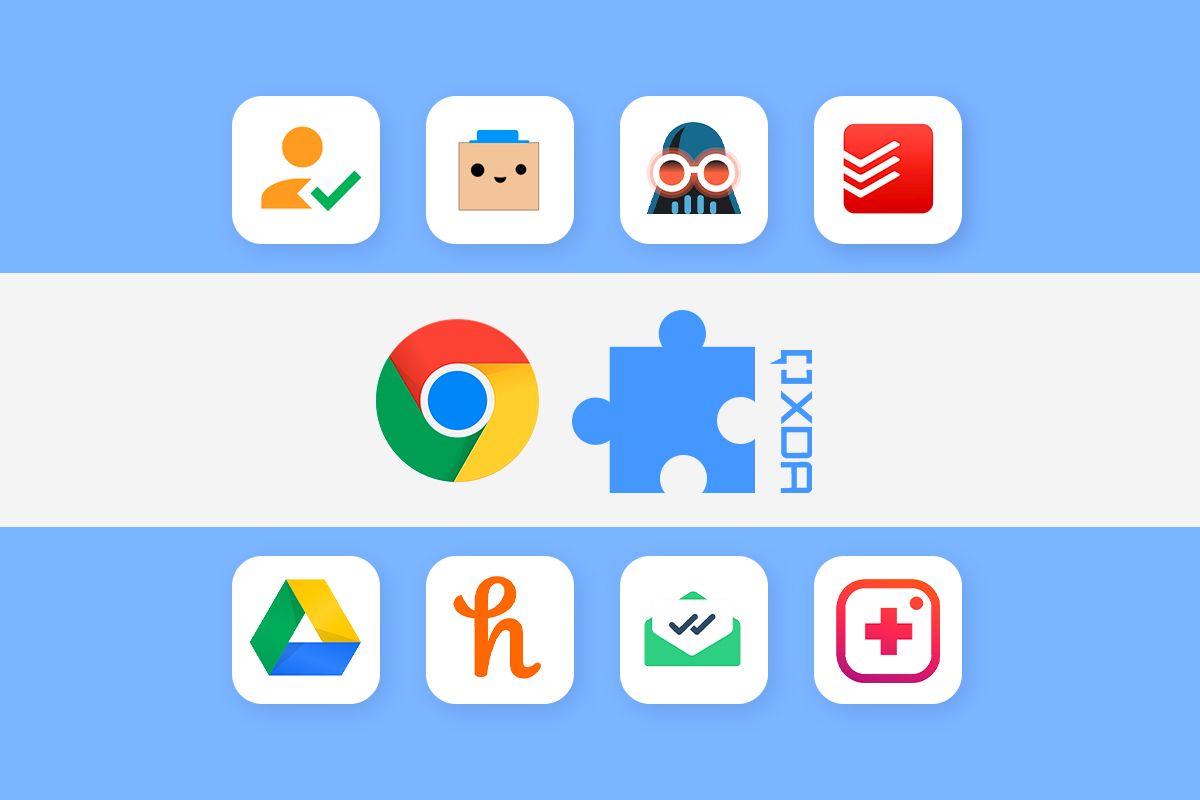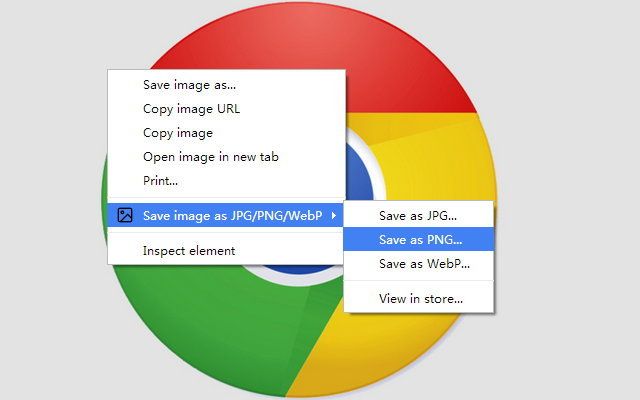It's hard to deny that Google Chrome is one of the most popular web browsers, regardless of the platform. It comes pre-installed on all Android smartphones and Chromebooks, and has become the browser of choice for many people on Windows computers because it syncs your data across all Chrome devices. Even if you use alternatives like Brave or Microsoft Edge, those browsers still use the Chromium engine. So many elements, like the sync functionality and Chrome extensions, still work.
Chrome extensions are a great way to increase the functionality of your web browser and add functions that extend beyond just browsing the web. We've tried various Chrome extensions across different categories to see which ones actually stand out and add some value to your browsing experience, and here are some of the best ones we found. These can be used on any Chromium-based browser and platform.
1 Grammarly
Correct those typos
Are you a person that's always making typos or mistakes when typing? Rather than deal with your web browser's built-in spell-checking tool, we suggest checking out Grammarly. This extension will offer real-time suggestions on improving your spelling and grammar whenever you're typing in a text box on a website. It even offers style suggestions on clarity. This Chrome extension can help you write in confidence.
2 Save to Google Drive
For saving what you want to Google's cloud storage
Save to Google Drive is quite basic — the name tells you what it does — but we've included it under essential extensions for a reason. How often have you come across a webpage, image, video, or file that you wanted to save for later or share with someone? If your answer is often, this extension is for you.
It adds a Save to Google Drive button in the contextual right-click menu in your browser, so next time you see something you want to save or share, just right-click and select Save to Google Drive, and it'll be automatically added to Drive. From there, you can either download it for yourself or share the link with anyone you want.
Add Save to Google Drive to Chrome
3 Honey
For saving money
If you make a lot of purchases online from different e-commerce websites, this extension is for you. Honey is a Chrome extension that checks for the best deals and offers you can apply while checking out at multiple online shopping websites. You can compare deals and buy whatever you want from the portal that offers the best price.
Honey has a database of discount and coupon codes that it tries to apply automatically on almost all popular shopping websites, which can save you a lot of money, especially if you order stuff regularly. From ordering food to expensive electronics, Honey claims you can save upwards of $100 annually using its extension.
4 Microsoft Autofill
For carrying passwords over
Web browsers like Chrome have a built-in password manager, but if you're on Windows (and even macOS or Linux), you can use the Microsoft Autofill Chrome extension to add your passwords to save them across different PCs, phones, or devices. This extension is helpful if you prefer to use Microsoft Edge instead of Google Chrome, but use Chrome occasionally. It saves all the passwords and payment info that you have stored in your Microsoft Account and will fill it into Chrome with a single click.
Add Microsoft Autofill to Chrome
5 Buster
Skip the headaches with captchas
If you hate captchas, Buster is for you. A lot of websites often ask you to enter or solve captchas, which can get boring or sometimes confusing. Don't worry, Buster has got you covered. Every time you see a captcha, the bottom section of the captcha window will now have an extra icon that fires up Buster once you install the extension. Clicking on the button will automatically solve the captcha for you in a matter of seconds.
6 Todoist
Keep track of what you have to do
We've featured Todoist as a part of our best WearOS apps list as well because it's one of the best services for creating a to-do list. The Chrome extension doesn't require any additional app installation but offers a great deal of functionality. It sits in your browser in the extension bar, and a single click will reveal a window where you can access all your tasks and tick them off whenever you're done with them.
It's a great way to start your day by inputting all your pending work tasks, and it's quite satisfying to check all the boxes as and when you complete them.
7 LastPass
Keep your passwords safe
We already mentioned Microsoft Autofill as a way to store your passwords across different devices, but LastPass is an alternative. This is an award-winning password manager that goes beyond the built-in ChromeOS one. It lets you store your passwords securely, but there's also a Security Dashboard where you can see your weak and reused passwords. LastPass also offers dark web monitoring, which lets you know if your information is at risk, and can generate secure passwords for you.
8 Momentum
Spice up the new tab page
The new tab page in Chrome is boring, and this extension changes that. Momentum replaces the new tab page with a personal dashboard that's all about focus. It lets you calm your mind and showcases beautiful photos and scenery. It will also list the weather, encouraging quotes, and a to-do list.
9 MightyText
Keep your SMS texts handy
MightyText is a great way to avoid constantly checking your phone while you're working on your computer. It enables you to send and receive SMS messages directly from the Chrome extension, so if you're texting your friends and colleagues or just want an OTP for a transaction, you no longer have to reach out for your phone.
We all know if you pick up your phone to reply to a message, it doesn't just stop there. You'll probably open a social media app and spend more time than required, so this is a good app to avoid such distractions.
10 Save Image as Type
Change how you want to save images
If you download many images from the web, this extension can make that a lot easier. While most images are in popular formats like JPG or PNG, there are some websites that have images in less popular formats like WebP, which are not very easy to open or edit on a few devices.
Save as Image Type adds an option in the contextual menu when you right-click on an image and allows you to save the image in whatever format you want. It saves the time and effort of first downloading the image and then converting it to the required type.